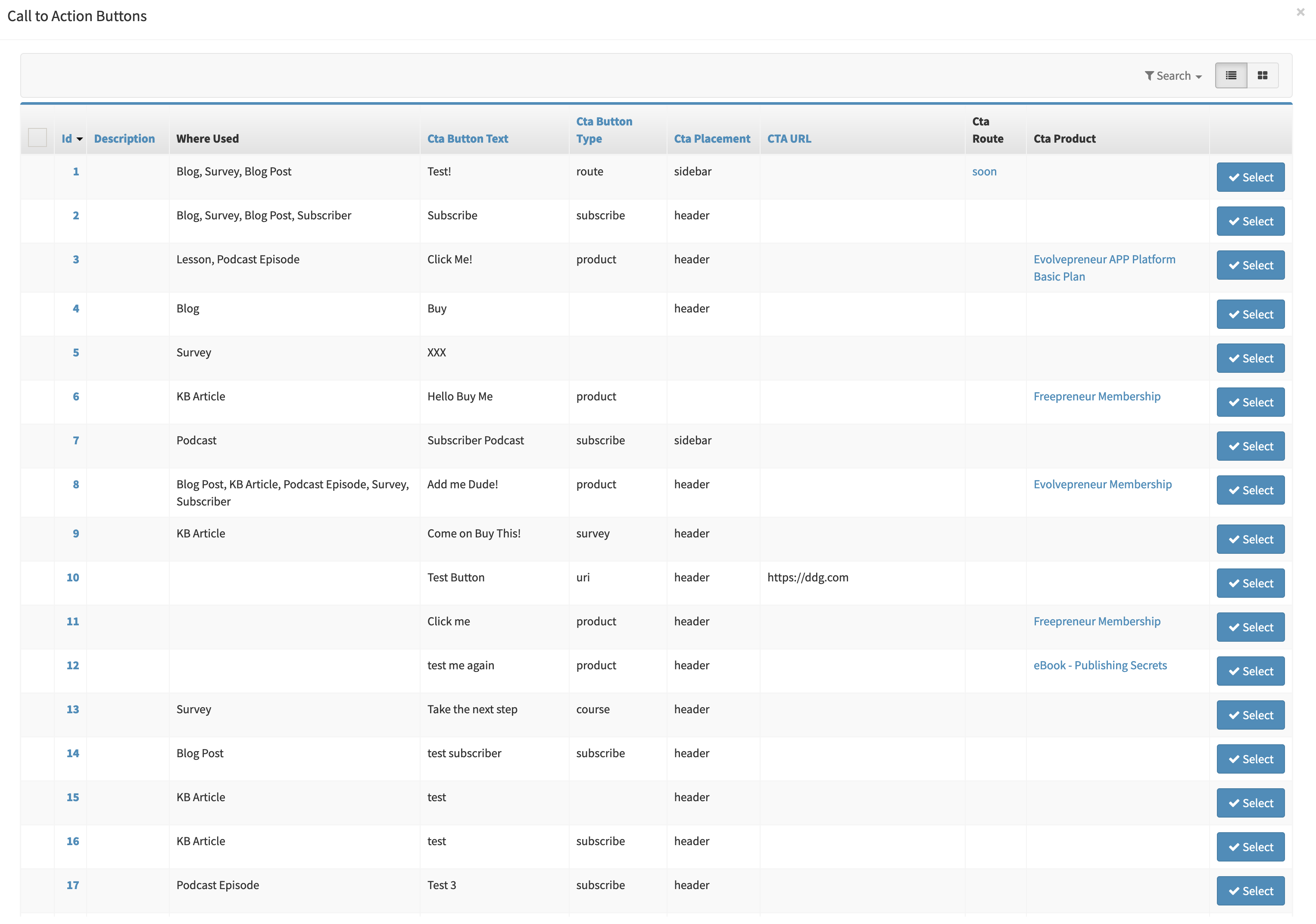How To Create and Add Call-to-Action Buttons
13 Dec. 2021
You are able to add a Call-to-Action (CTA) button to various areas in your platform; for example, on your Podcast Show page. This is what the initial screen will look like if you haven't added any CTA buttons yet:
- e-commerce products (post purchase)
- Blogs
- Podcast Episodes
- Lessons
- Surveys
- Subscription
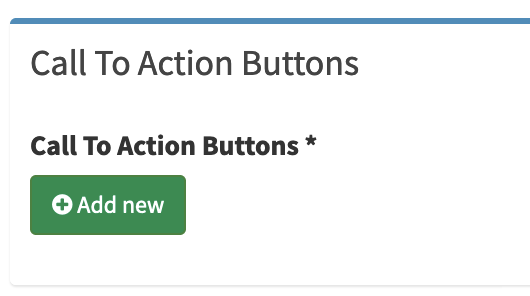
Click "Add new" to add a new CTA button block. Then click "Add new" again to create a new CTA Button:
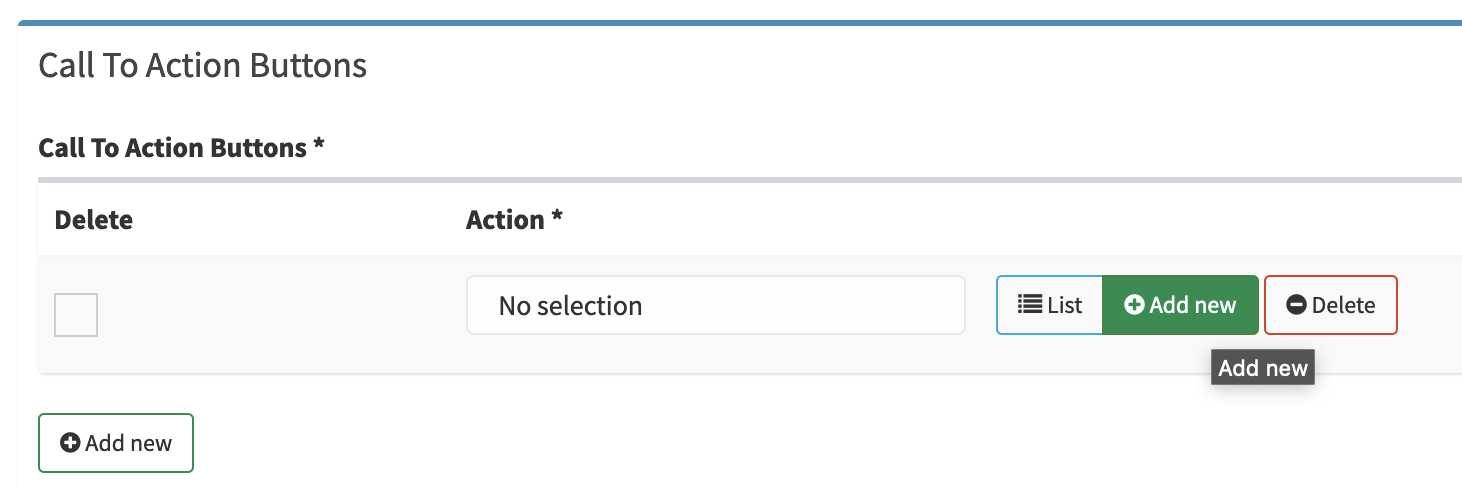
You can then fill out the button's characteristics as appropriate. It's important to choose a Type for your button, as this will define what it does. The "Cta Button Text" field determines what text will be displayed inside the button,
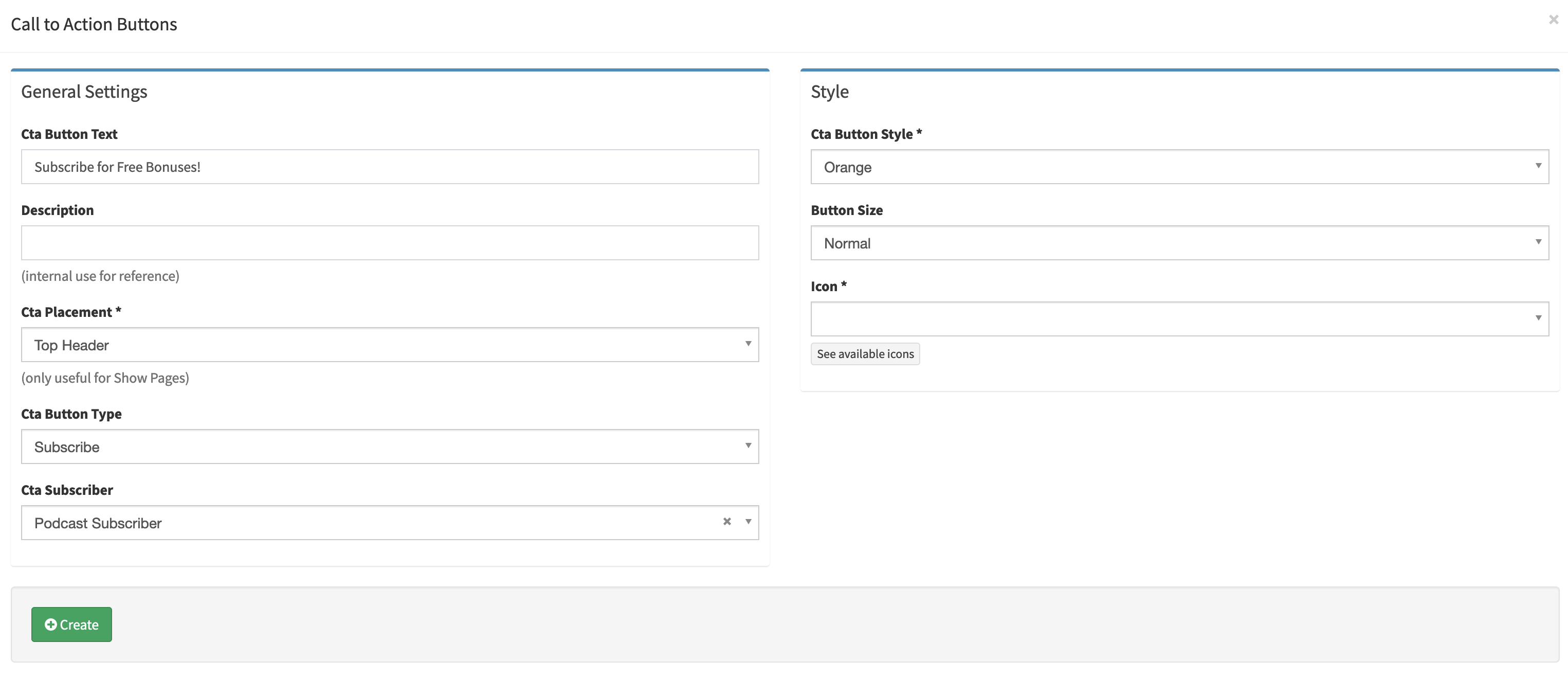
Adding an Existing CTA Button
You may have already created a CTA button previously; if you want to reuse it, then you should click "List" instead to bring up a list of existing CTA buttons:
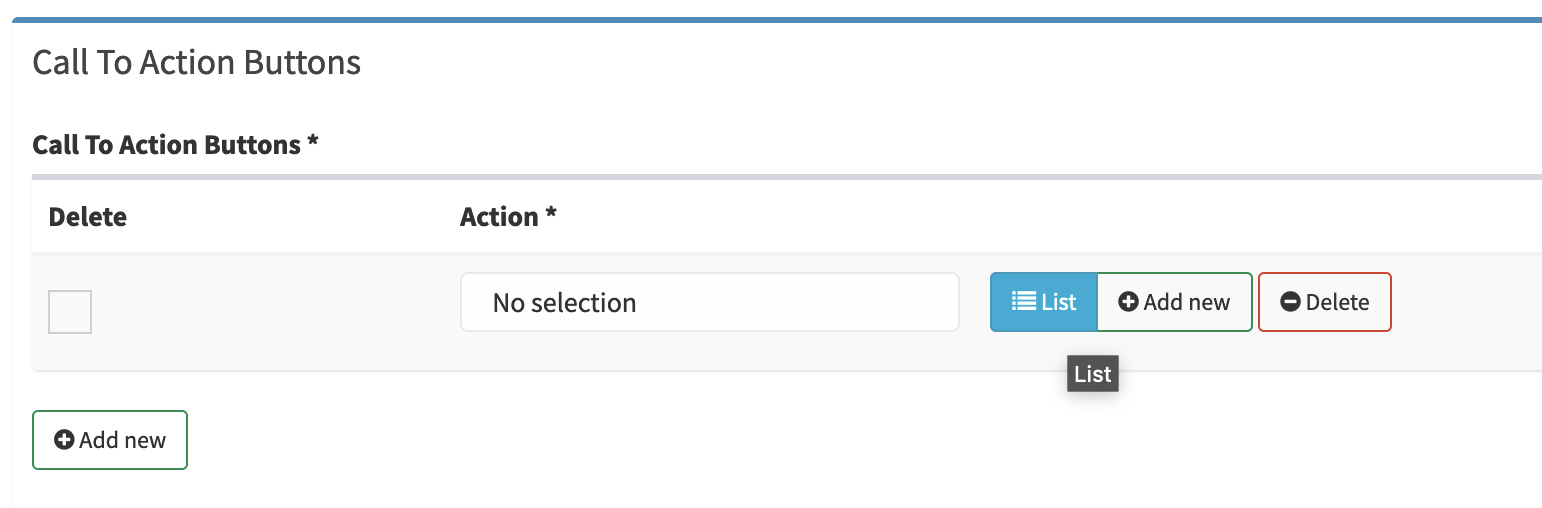
Click "Select" next to the CTA button you would like to use: